Hi
All,
Today we will learn " how to migrate from Physical to Virtual or P2V migration."As we know that in today's world, Virtualization is need of every organization.. As we know while using VMware we can run up to 255 virtual machine in a single box .. So everyone is now run there servers or machine's in a single box and migrating there existing machine's in to virtual.. So here i m telling you how to migrate from physical to virtual environment with ease....
First of all you need to download and install the VMware Converter . There are so many features of it .
VMware Converter is designed to do the following:
When VMware converter installed your vSphere is ready to migrate the Physical machine's in to Virtual.
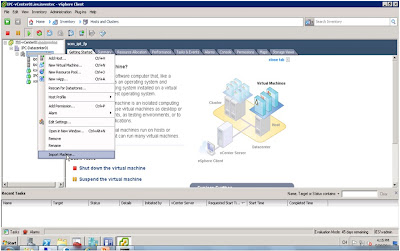
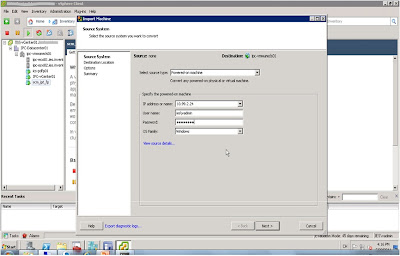
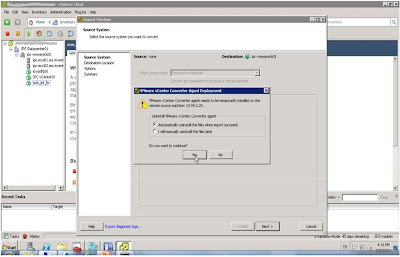
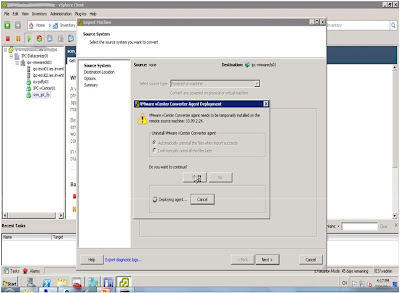
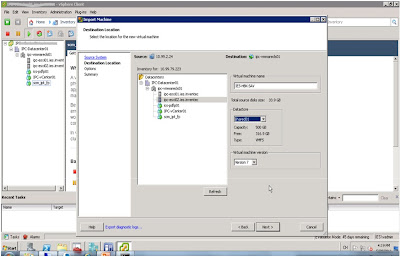
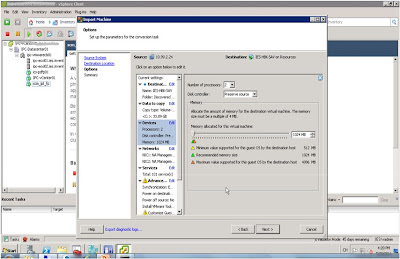
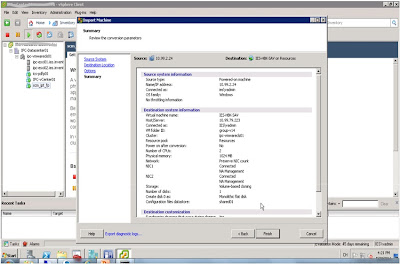
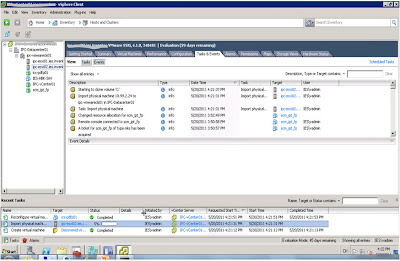
Today we will learn " how to migrate from Physical to Virtual or P2V migration."As we know that in today's world, Virtualization is need of every organization.. As we know while using VMware we can run up to 255 virtual machine in a single box .. So everyone is now run there servers or machine's in a single box and migrating there existing machine's in to virtual.. So here i m telling you how to migrate from physical to virtual environment with ease....
First of all you need to download and install the VMware Converter . There are so many features of it .
VMware Converter is designed to do the following:
- convert local and remote physical servers with NO DOWNTIME
- convert many P2V conversions at the same time with a centralized console
- convert third party VMs to VMware. For example- MS Virtual PC, MS Virtual Server, Backup Exec LiveState, & Ghost.
- Clone and backup physical machines to virtual machines as part of a DR plan.
When VMware converter installed your vSphere is ready to migrate the Physical machine's in to Virtual.
Step 1 -Right click on vSphere
Server & click on “Select import machine…”
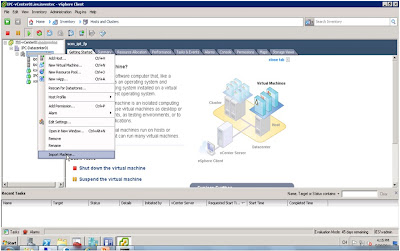
Step 2 -Fill the target’s info like: IP,
Username, Password, OS type.
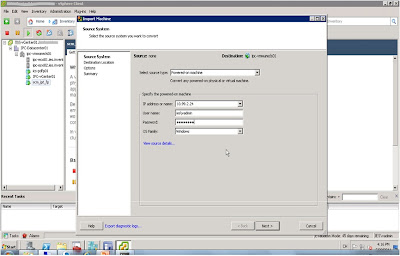
Step 3-
Leave the default click yes.”It will install vCenter converter agent temorarily
on remore source machine and automatically uninstall it after successful
completion of migration.”
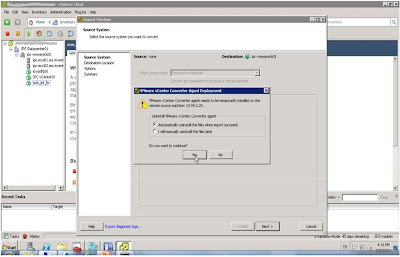
Step 4- It will start deploying agent on Source
machine..
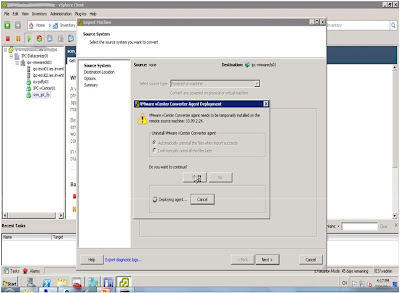
Step 5- Select a ESXi
server to receive new VM, Select a shared datastore..
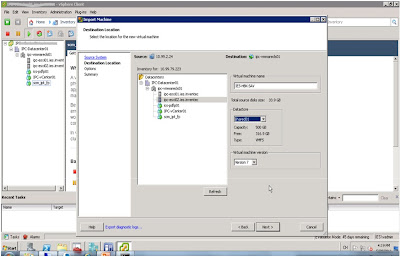
Step 6- Finish converting options then click next, we can
increase volumes on target
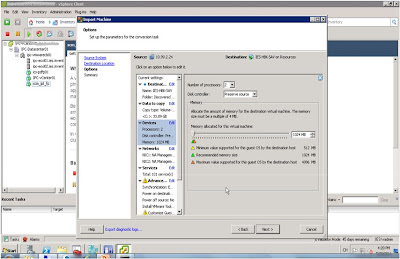
Step 7 : - Now it will show you the configuration overview of
the VM you are going to import.
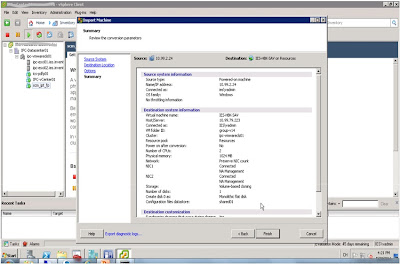
Step 8 : -Status show in Tasks & events panel, wait for
100% complete.
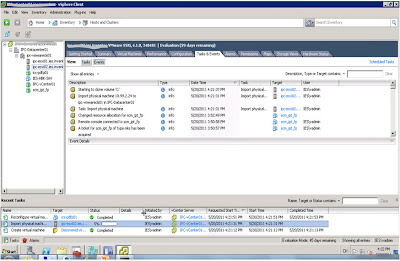
Finally
you got your physical machine in Virtual Box.. But dont forget to remove the
physical machine from the network to avoid name or IP Confliction...Have a good
day techies...
It was a nice blog post on how to migrate from Physical to Virtual or P2V migration. Thanks for sharing useful information on P2V migration.
ReplyDelete